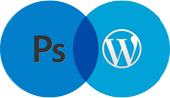- Open a one-layer document, then click the Background on the Layers panel.
- Choose the Rectangular Marquee tool (M or Shift-M), then draw a selection marquee. Position the marquee where you want the border to be.
- On the Options bar, click Refine Edge.
- In the Refine Edge dialog, choose On White view (W), then adjust the Radius,Smooth,Contrast, and Shift Edge values to roughen the edges.
- From the Output To menu, choose New Layer with Layer Mask, then click OK.
- Click the Background, then press Shift-Backspace/Shift-Delete. In the Fill dialog, choose Use: White, Mode: Normal, and Opacity: 100%, then click OK.
Just check your image it was so easy.