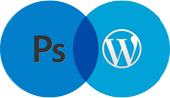Step 1
Open Dreamweaver, Create a new site (Site > New site) As shown below.

Step 2
Enter your site name in the place of Site Name and enter your site local root folder in the local Site Folder. as shown below.< br />

Step 3
Next click on Servers we will get an popup window in that Basicsection give the details.
- Server name: give the server name (you may give any name) here i am giving my website name.
- Connect Using : This is the way to connect to your server. Selcet FTPin drop down window.
- FTP Address: provided by Hosting Provider
- Username: provided by Hosting Provider
- Password: provided by Hosting Provider
- Root Directory :Your site root path if you have any subfolder
- Web URL your site path like “https://psd2web.in”

Step 4
Click on another tab Advanced Server Model : Select your Server model on drop down window. Just check your details again and press Save.

Step 5
Ok We have configured our website in Dreamweaver lets publish it to online In Dreamweaver on right side window you have a Tab named as Files. If you didn’t find that tab Press F8. you will get files tab.

Step 6
Just Click on Up arrow to put files on server.

After this Dreamweaver will ask confirmation to update. just press Yes that’s it you are done and your site online now.