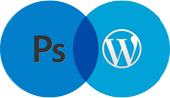Step 1
Create a new document in Adobe Photoshop with an dimensions of 500 X 500 Pixels.
Step 2
Fill the background colour with Black (#000000).

Step 3
Create a text by using Text Tool for melting effect here i am taking the text as Melting text, with an text color of White (#FFFFFF).

Step 4
Now go to blending options shown at bottom of layers panel and select Bevel & Emboss options.

Step 5
Now Rasterize Right click on the text layer and select Rasterize select ok.
Step 6
Duplicate the text layer by pressing Ctrl+J Now Apply the filter Filter > Liquify (Shift + Ctrl +X) now drag on text it will be blurred.

Step 7
Repeat the step 6 until the text totally blurred.

Now open Animation Window > Animation now duplicate animation Frames duplicate layers that as many layers you have created in step 6.
Step 8
Duplicate the Animation layers as many as duplicated layers created in step 6.
Step 9
Now select frame1 & then Hide the all Layers beside Original Layer with the help of remove the Eye symbol.
Step 10
Now select the Frame 2 and select the second layer in layers list and hide visibility of remaining layers.
Step 11
Do the same for all layers Like step 10.
Step 12
now select the looping options shown bottom of animation window and select forever and change the frame delay time to 0.5 Sec.

Step 13
Now we have to save the image for web and Devises (Alt + Ctrl + Shift +S).
Select Gif 128 No dither from popup window and press Save.
That’s it Here is our final image.