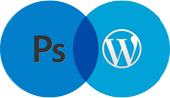Lets prepare an image which will looks like image prepared by text
Step 1
First we are going to create a new document in Photoshop with 1024×800 pixels with all the default settings.
Fill the background layer with black color.
Step 2
Select Horizontal Type Tool (T) and place any text (white color, caps on, font Arial) filling all background as you can see below. Only use one text layer.

Rotate the text by 45 Degrees

Step 3
Open Another image and copy it to our canvas over text layer.
Go to Edit > Free Transform and resize photo to something similar to what I have.

Step 4
Select text from text layer (Ctrl+left click on text layer thumbnail in layers). Press Ctrl+Shift+I to invert selection. With selection active, select photo layer and press Delete to clear selection contents
That’s it you are done.
Download the original PSD file here