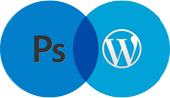Creating a custom WordPress theme from scratch can be a fun and rewarding experience, but it can also seem overwhelming at first. In this post, we’ll walk you through the process step-by-step and show you how to optimize your theme for search engines with SEO keywords, meta tags, and meta titles.
Let’s say you’re creating a WordPress theme for a travel blog. Your theme will have a homepage, blog page, and individual post pages.
Step 1: Plan your theme
Start by planning out the overall design and functionality of your theme. For a travel blog, you might want to use a color scheme that reflects the colors of the outdoors, such as blues and greens. You might also want to include a custom homepage with a slider that displays featured travel destinations.
Step 2: Set up a development environment
To get started, set up a development environment on your computer. You can use a local server such as XAMPP or MAMP and install WordPress on your local machine.
Step 3: Create a new theme folder
Create a new folder in the WordPress themes directory and name it “TravelBlog”. This folder will contain all of the files for your theme.
Step 4: Create a stylesheet
Create a stylesheet for your theme and name it style.css. In this file, you’ll define the styles for your theme, such as the font, color scheme, and layout.
Here’s an example of what your style.css file might look like:
/*
Theme Name: TravelBlog
Description: A custom WordPress theme for a travel blog
Author: Your Name
Author URI: Your website
*/
body {
font-family: 'Open Sans', sans-serif;
color: #444;
background-color: #fff;
}
h1, h2, h3 {
font-weight: bold;
color: #333;
}
a {
color: #0073aa;
text-decoration: none;
}
Step 5: Create a functions.php file
Create a functions.php file in your theme folder. This file will contain the functions that power your theme, such as custom post types and custom fields.
Here’s an example of what your functions.php file might look like:
<?php
function create_travel_post_type() {
register_post_type( 'travel',
array(
'labels' => array(
'name' => __( 'Travel' ),
'singular_name' => __( 'Travel' )
),
'public' => true,
'has_archive' => true,
'supports' => array( 'title', 'editor', 'thumbnail' )
)
);
}
add_action( 'init', 'create_travel_post_type' );
?>
Step 6: Create template files
Create template files for your homepage, blog page, and individual post pages. These files will determine the layout and design of each page.
Here’s an example of what your homepage template file might look like:
<?php get_header(); ?>
<div class="slider">
<!-- code for slider goes here -->
</div>
<div class="featured-posts">
<!-- code for featured posts goes here -->
</div>
<?php get_footer(); ?>
Step 7: Add WordPress functions
Add WordPress functions to your template files to make your theme fully functional. These functions can include code for displaying the title, content, and featured image of a post or page.
Here’s an example of what your blog page template file might look like:
<?php get_header(); ?>
<main class="blog-posts">
<?php if ( have_posts() ) : while ( have_posts() ) : the_post(); ?>
<article>
<h2> <a href="<?php the_permalink(); ?>"><?php the_title(); ?></a> </h2>
<p><?php the_content(); ?></p>
<?php the_post_thumbnail(); ?>
</article>
<?php endwhile; endif; ?>
</main>
<?php get_footer(); ?>
Step 8: Optimize for SEO
Now that you have your custom WordPress theme up and running, it’s important to optimize it for search engines. This includes adding SEO keywords, meta tags, and meta titles to your website.
SEO Keywords: SEO keywords are the words or phrases that people use to search for information online. To optimize your website for SEO, you should identify the keywords that are relevant to your content and incorporate them into your website’s content, meta tags, and titles. For example, if you’re creating a travel blog, some relevant SEO keywords might include “travel destinations,” “budget travel,” and “adventure travel.”
Meta Tags: Meta tags are snippets of code that provide information about a web page to search engines. You can add meta tags to your WordPress theme by adding them to the head section of your theme’s header.php file. Here’s an example of what your header.php file might look like with meta tags added:
<head>
<meta charset="<?php bloginfo( 'charset' ); ?>">
<meta name="viewport" content="width=device-width, initial-scale=1">
<meta name="description" content="Your website description goes here">
<meta name="keywords" content="travel destinations, budget travel, adventure travel">
<title><?php wp_title(); ?></title>
<?php wp_head(); ?>
</head>Meta Title:
The meta title is the title of your web page that appears in search engine results. It’s important to create a meta title that accurately describes your content and includes your relevant SEO keywords.
For example, a good meta title for a blog post about budget travel might be “10 Budget Travel Tips for Seeing the World on a Shoestring.”
To add a custom meta title to your WordPress theme, you can use the Yoast SEO plugin or add the following code to your header.php file:
<title><?php wp_title(''); ?></title>
<meta name="description" content="<?php echo get_the_excerpt(); ?>" />
<meta name="keywords" content="travel destinations, budget travel, adventure travel" />
In conclusion, creating a custom WordPress theme from scratch can seem daunting, but by following these steps and optimizing your theme for SEO, you can create a beautiful and functional website that attracts visitors and ranks well in search engine results.